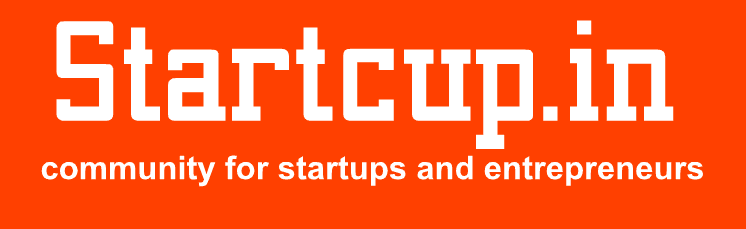The new Samsung’s Galaxy flagship devices support multiple Google accounts for personal or business use.
You can add too many google accounts on your Samsung Galaxy S20 Ultra 5G. But after some time you don’t need an account that is added into your Samsung Galaxy S20 Ultra 5G then simply you can remove it from your Galaxy phone
We will know the Google account is very important to use the different Google services on Samsung devices.
That’s why adding a google account is the first thing to do when you buy a new Samsung Galaxy S20 Ultra 5G. This thing will be done with the help of some setup
In this article, we will tell you how you can add and remove Google account on your Samsung Galaxy S20 Ultra 5G.
If you are an iPhone user and recently shifted on Android devices then you need to know everything about adding and removing the account. All the details are given below, so read the complete article very carefully
How To Add A Google Account To Your Samsung Galaxy S20 Ultra 5G:
With the help of all given steps, you can easily add a Google account on your Samsung Galaxy S20 Ultra 5G or on these devices running on Android 10.
But before doing all these steps make sure that you have a Google email account to add in your Samsung Galaxy S20 Ultra 5G
- First, turn on your Samsung Galaxy S20 Ultra 5G display and open the settings of your phone. You can open it from the screen or from the notification panel
- From here select the Accounts and backup option, this thing will let you access the add and remove the account options
- Now select the Account option, it will show the different account types
- From all the account types options select the Google account option.
- If your phone requires a pattern or fingerprint then register it. But make sure that input the correct fingerprint or pattern
- Now enter the Gmail address that you want to add in your Samsung Galaxy S20 Ultra 5G, remember that enter the complete address with the domain extension (@gmail.com)
- After entering the email address, now you have to types the password and click on the next button to continue. Enter the same password as your Gmail account
- After doing all this, read the privacy policy and then click on the Accept option. Make sure that you agree with the terms and policy if you don’t agree with this you don’t proceed further
How To Remove A Google Account On Samsung Galaxy S20 Ultra 5G:
If you want to remove any unused account from your Samsung Galaxy S20 Ultra 5G then follow all the steps.
Remember that removing an account will free storage space and solve the different issues caused by the unused Google account
- With the help of the notification panel or from the home screen open the settings of your phone. This thing will open the new screen with the different settings options
- Now scroll down the setting page and click on the Accounts and backup option. Here you can easily found the option to add and remove the account
- After this select, the Accounts option to continue, this thing will show you the existing account details on the new screen
- Now tap to choose the Google account that you want to remove from your Samsung Galaxy S20 Ultra 5G
- Click on the Remove Account option that is present below the email account, after clicking this pop up message will be shown to confirm your process.
- Now click on the Remove Account option, your selected Google account will be deleted from your Samsung Galaxy S20 Ultra 5G
Now you can easily remove any Google account form your Samsung Galaxy S20, S20 Plus or S20 Ultra 5G that you don’t want to use for any reason.
Conclusion:
You can repeat all the steps to again add and remove the Google accounts from your Samsung Galaxy S20 Ultra 5G.
I hope you understand all the details, and with the help of these details you can easily add or remove the Google account in your Samsung Galaxy S20 Ultra 5G